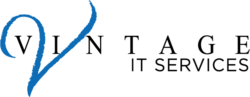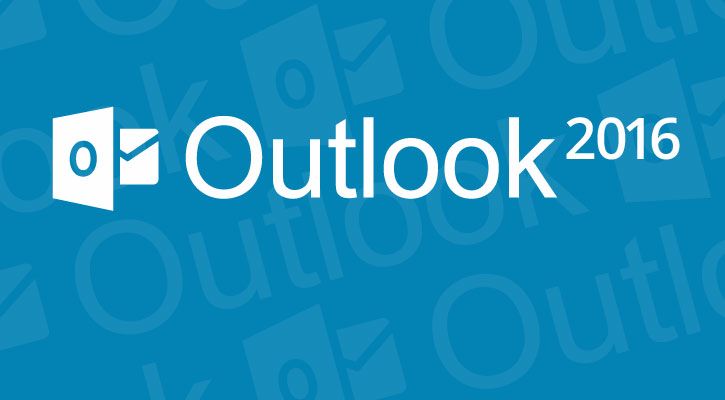Our last “Tips & Tricks” newsletter received so much positive feedback that we have decided to do another round. This time we will be focusing on Microsoft Outlook 2016. This series will consist of 3 newsletters and we hope that you find them helpful!
Get to your inbox fast
Just started up your computer and want to see your inbox right away? Try this.
1. Press the “Windows” key and the “R” key at the same time.
2. Type “Outlook” and then press the “Enter” key.
3. When Outlook starts you can press the “Ctrl” key and the “N” key simultaneously to open a new message.
Stop Hunting for Attachments
Recently worked on something? Don’t search for it – it’s likely already on the Attach File menu.
1. Save a file using any application
2. Press the “Ctrl” and “N” keys to open a new message
3. On the top ribbon click the “Message” tab.
4. Click “Attach File”
5. Select a recently saved file from the list.
Where’s the Bcc field?
Sending out an email to a bunch of people? Turn on the Bcc field so they can’t see the recipients. Nor can they reply to all of the them. Here’s how to bring up the Bcc field.
1. Create a new message using the “Ctrl” and “N” keys
2. Click the “Options” tab on the top ribbon
3. Click the “Bcc” button
4. The Bcc field will now appear on the new email.
We hope that you found these first few tips useful. Make sure to stay tuned to our next two newsletters for more Outlook 2016 tips and tricks!