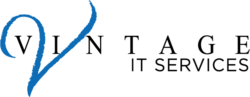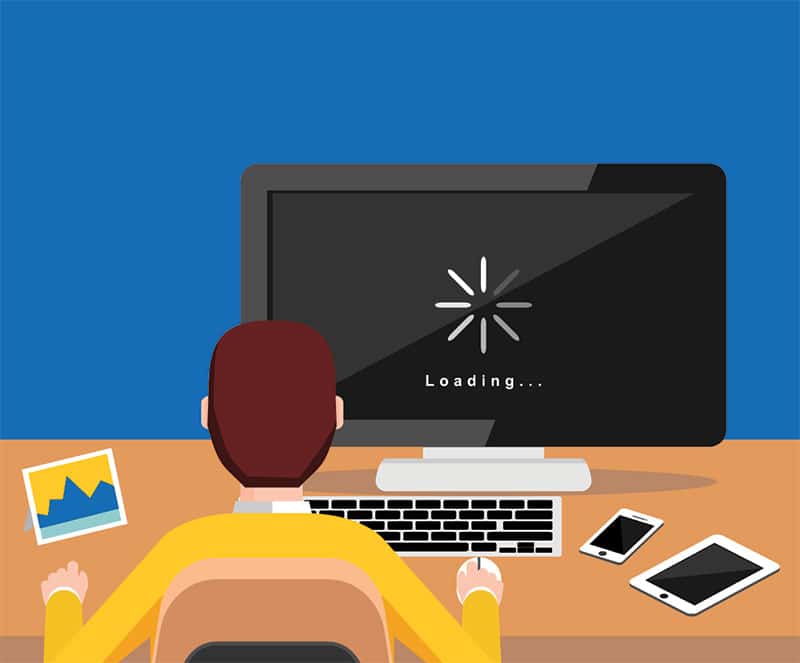
Dealing with a slow computer ranks highly amongst the most frustrating things to endure for many people. But before you throw something at your PC or laptop and potentially damage it, ask yourself, “Why is my computer slow?”
There could be numerous reasons behind a computer running slow. Some of them touch on how you use the computer, others relate to software issues, and others stem from the hardware components of the computer.
We’ve compiled 15 of the most common reasons that cause your computer to run slow and what you can do to speed up your computer!
1. Need To Restart
When is the last time you restarted your computer? If your computer is running slow, this could be a sign that it needs to be restarted, especially if it’s been a long time since your last one.
This is mainly because, as you use your computer, many processes run in the background. When too many of these background processes are not ended, they end up using huge amounts of your computer’s resources, causing your computer to slow down over time.
The solution:
Close all your programs and files, then restart your computer. Also, ensure that any time a software installation or upgrade asks you to either restart now or restart later, always choose to restart your PC at that moment.
2. Too Many Active Programs or Browser tabs
How many programs are you running at the same time? How many tabs are active on your browser?
Every open tab and every open program takes up a certain amount of space on your Random Access Memory (RAM). Having too many of them running at the same time means you are reducing the memory and processing power available for your computer to allow seamless transition from program to program or tab to tab.
Yes, a computer is supposed to allow you to run several processes simultaneously, but that does not mean you should overload the system.
The solution:
Only open the tabs you need to use at that moment on your browser. If you would like to save pages for future reference, simply bookmark them and close the tab. For further organization and easy access to saved pages, you can group your bookmarks into folders such as for work, recipes, to read, etc.
For programs, have only those you are using at the moment running, and once you are done shut each program down.
3. Rogue Programs Hogging Processing Power
Sometimes, there could be programs running in the background and taking so much of your RAM’s memory and processing power, without your knowledge. These could be programs that encountered an error and did not completely shut down or programs stuck in a loop running in the background.
The solution:
- For windows: press (Ctrl+Alt+Del) to open the Task Manager.
- For Mac: press (Cmd+Space, type ‘into spotlight bar’) to access the Active Monitor.
Next press the CPU tab. This will allow you to see which programs are running and how much processing power they are consuming. To release the hogged processing power on your RAM end tasks that are running but not being actively used.
4. Hard Drive/Memory Maxed Out
A hard drive that is at least 85% full can reduce the computer’s processing speed by up to 50%.
This is because, at this point, the virtual memory required for saving temporary files that facilitate the seamless running of programs is barely available. The drive space is mainly taken up by programs, updates to applications, downloads, files of deleted programs, and temporary files.
When it comes to RAM, the biggest culprits are programs that require a lot of memory to run. Such include graphic design software like Photoshop or other industry-specific applications.
The solution:
Start by first knowing the amount of free space on your hard drive.
- For windows: click on My Computer then right-click local disk C and go to properties.
- For Mac: click on the Apple then select About this Mac.
At least 20% of your total disk space should be free, and if it is not, you can increase the free space in the following ways:
i). Empty your trash bin.
ii). Run the disk cleanup utility available to delete temporary files and any other unnecessary files on your computer.
iii). You can also download verified free programs that can effectively delete and clean up any baggage of unnecessary files on your computer.
iv). Find a cloud storage service and store some of the big and necessary files on your computer there.
For maxed out RAM, you will need to install additional RAM hardware to accommodate your needs.
5. Unnecessary Software Updates
Software updates are vital to keeping your installed applications running smoothly and secure.
However, some of these programs come with pre-installed automatic updates that keep running in your background unnecessarily, taking up valuable space on your hard drive and resulting in your computer running slow.
The solution:
Find a proactive maintenance solution suitable for your computer. Essentially, this solution should be responsible for making the necessary updates and patches for all your software when the machine is not in use.
6. Too Many Apps Open Automatically When PC Starts
Almost every program you download on your computer will come with a prompt requesting for permission to run when your PC starts, known as startup programs. This is how a lot of apps and programs on your computer end up automatically loading and running in the background as soon as you turn your PC on. This overload is what makes your computer slow right from the booting process.
The solution:
Always be keen when downloading new programs and ensure to uncheck the box giving it permission to run when your PC starts if it is not necessary. You can also revoke the permission granted to existing app or programs through the following ways:
- For windows: Press CTRL+ALT+Delete and then select Task Manager. Go to your Start Up tab, right-click on the program you want to remove then select disable.
- For Mac: go to either Login Items or Applications then uncheck the unnecessary programs.
7. Viruses Or In-Effective Anti Virus
If everything else in your computer is in order, then you should consider the presence of a virus or an in-effective antivirus that fails to detect and prevent viruses from attacking your computer as the reason behind your computer running slow.
Viruses can present themselves in various forms, from random pop-ups to the unauthorized encryption of files. There are also viruses that run in the background stealthily that could be eating up into your resources.
The solution:
Download a verified and recognized antivirus program as your cybersecurity tool. Use it to run a malware scan on your computer for viruses or malware frequently.
8. Running In Low Power Mode
If you’re running your windows laptop in low power mode (power saver mode), then this may slow it down. Running in low power mode limits the performance of your laptop hence slowing it down.
The solution:
Click on Control Panel, choose Hardware and Sound, select Power Options, and then click on Create a Power Plan.
There should be 3 options available; High Performance, Power Saver, and Balanced.
Select High Performance or Balanced and enable it as your new power plan.
9.Too Many Browser Add-ons
Do you really need all the add-ons extended on your browser? And do your browser extensions effectively perform their required tasks? Too many inefficient browser extensions could be slowing down your computer instead of enhancing your browsing experience.
The solution:
Identify all the add-ons on your browser. Keep those that are necessary and efficient and disable those that are not.
10. PC Being Used For Crypto Mining
It is very possible for your PC to be used to mine cryptocurrency without your knowledge or approval.
This mainly occurs through downloaded programs that come with a malware embedded in the background of the program to facilitate crypto mining through your computer.
Also, certain websites contain codes that mine cryptocurrency on computers as long as the site is open.
The solution:
Shutdown your browser when it is not in use to prevent crypto mining through websites on your PC.
You can also identify if your PC is being used for crypto mining by searching for programs or tasks that are either suspicious or taking up processing power even when not in use on your Task Manager or Activity Monitor. Once you identify the program or task, you should end it.
11. OS Visuals Too High
Enabling visual effects on your computer can make it run slower than normal if your RAM is not big enough to support the effects.
The solution:
- For windows: go to Performance Settings or Advanced System Settings depending on your windows version, click on Adjust visual effects then select Adjust for best performance.
- For Mac: go to System Preferences and uncheck the Animate Opening Application box.
12. Internal PC Dust
You may be dealing with a slow computer simply because you have forgotten to pay attention to the basic principles of proper ventilation. Accumulated dust in your CPU can prevent your processors from effectively cooling and prevent excessive heat from staying trapped inside your PC. This, in turn, can affect the speed at which your computer performs.
The solution:
Dust off your computer occasionally to clear its air vents. Also, once in a while have an IT professional clean inside of your PC.
13. Outdated Drivers
Your computer uses drivers to communicate with hardware devices connected to it. If you are using outdated drivers, then the communication will most likely be faulty and take your computer longer than it should to have the connected hardware devices working properly.
The solution:
Browse the internet for the most recent drivers compatible with your computer hardware, download and install them or install driver updating software to locate and install the drivers for you.
14. Your PC May Be Too Old or out of Date
If your computer has been in use for more than 5 years, then running slow is more of a natural progression rather than a problem.
At some point, due to the frequent releases of updates for programs, your computer will fail to meet the minimum requirements for certain updates leaving you to work with old and outdated programs.
The solution:
You only have several options. Either purchase a new computer, update your computer’s hardware, or accept working with a slow computer.
15. PC Hardware Failure
Your computer’s hard drive, RAM and CPU are prone to damage. If none of the above issues are the reason behind your computer running slow, then hardware failure could be imminent hence causing a slow down on your machine.
The solution:
It is advised to seek help from a computer support or IT professional.
At Vintage IT services, we understand how frustrating the speed slump down must be to your productivity and business efficiency. As a leading provider of managed IT services, we can help take the burden away by troubleshooting, installing, and supporting your PC, so that you can focus on your core competencies.
Would you love to learn more about how we can help you manage your IT resources? Contact us today and let us do the legwork for you.