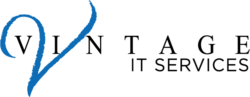Change Admin Username and Password
Every router comes with a generic username and password (or no password at all.) You will need it the first time you access the router. After that, change them both. The generic usernames are a matter of public record for just about every router in existence; not changing them makes it incredibly easy for someone to gain access to your router.
Change the Network Name
The service set identifier (SSID) is the name that’s broadcast from your Wi-Fi to the outside world so people can find the network. While you probably want to make the SSID public, using the generic network name/SSID generally gives it away. For example, routers from Linksys usually say “Linksys” in the name; some list the maker and model number (“NetgearR6700”). That makes it easier for others to ID your router type. Give your network a more personalized SSID.
Activate Encryption
This is a very important step; no router in the last 10 years has come without encryption. It’s the single most important thing you must do to lock down your wireless network. Navigate to your router’s settings and look for security options. Each router brand will likely differ; if you’re having trouble finding it, head to your router maker’s support site. Once you find the security settings, turn on WPA2 Personal (it may show as WPA2-PSK.) Set the encryption type to AES (avoid TKIP if that’s an option.) You’ll need to enter a password, also known as a network key, for the encrypted Wi-Fi.