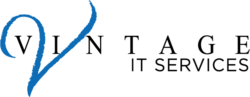In this month’s edition, we’re addressing a security concern that many might not even be aware of: your phone can easily identify your Wi-Fi router. This seemingly harmless fact can pose security risks, from unauthorized access to potential privacy breaches. Let’s explore how this happens and what you can do to safeguard your network.
Why It Matters
When your phone or any other device scans for available Wi-Fi networks, it picks up the SSID (Service Set Identifier) of all nearby routers. By default, most routers broadcast this SSID, making it easy for devices to find and connect to them. However, this also means that anyone within range can see your network name, which can lead to:
- Unauthorized Access: Potential hackers can attempt to crack your Wi-Fi password.
- Network Mapping: Intruders can map out the devices connected to your network.
- Privacy Risks: Knowing your SSID might help malicious actors identify and track you.
How Phones Identify Your Router
Phones use a feature called Wi-Fi scanning to locate and display available networks. This scanning relies on the broadcasted SSID, which is essentially the network name that routers send out. While convenient, this can be exploited by those with ill intentions.
Steps to Enhance Your Wi-Fi Security
Step 1: Disable SSID Broadcasting
One of the most effective ways to prevent phones from identifying your router is to disable SSID broadcasting. Here’s how to do it:
- Access Router Settings: Enter your router’s IP address into a web browser. This is usually something like 192.168.1.1 or 192.168.0.1.
- Log In: Use your admin credentials to log in. These are often found on the router itself or in its manual.
- Find SSID Settings: Navigate to the wireless settings section.
- Disable SSID Broadcast: Look for an option to disable SSID broadcasting and turn it off.
Step 2: Use a Strong Wi-Fi Password
Even if your SSID is hidden, a weak password can still leave you vulnerable. Ensure you use a strong, complex password:
- Length: Aim for at least 12-16 characters.
- Complexity: Use a mix of letters, numbers, and special characters.
- Avoid Common Phrases: Don’t use easily guessable information like birthdays or simple patterns.
Step 3: Enable Network Encryption
Encryption is your first line of defense against unauthorized access. Ensure you’re using the latest and most secure encryption method available:
- WPA3: If your router supports it, WPA3 offers the best security.
- WPA2: If WPA3 is not available, WPA2 is still highly effective.
Step 4: Regularly Update Router Firmware
Manufacturers release updates to fix vulnerabilities and improve security. Regularly check for and install firmware updates:
- Access Router Settings: Log in to your router’s admin interface.
- Check for Updates: Look for a firmware update section and follow the instructions to update.
Step 5: Monitor Connected Devices
Regularly check which devices are connected to your network to spot any unauthorized access:
- Access Router Settings: Log in to your router’s admin interface.
- Device List: Look for a section that shows all connected devices.
- Identify Unknown Devices: Investigate and disconnect any unfamiliar devices.
Conclusion
Securing your Wi-Fi network is crucial to protect your privacy and prevent unauthorized access. By disabling SSID broadcasting, using strong passwords, enabling encryption, updating firmware, and monitoring connected devices, you can significantly enhance your network’s security.