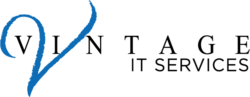In today’s world, balancing productivity, precision, and time management is essential for thriving at work. Enter Microsoft Copilot—the virtual assistant that’s transforming daily tasks into seamless, efficient workflows. Whether it’s drafting emails, creating presentations, or managing data, Copilot is designed to handle the groundwork so you can focus on the bigger picture.
What is Microsoft Copilot?
Microsoft Copilot is a powerful AI tool embedded in Microsoft 365 applications like Word, Excel, PowerPoint, and Teams. It can perform a wide array of tasks, from summarizing lengthy documents to generating insights from complex datasets. Think of it as having a capable teammate who is always ready to assist—no coffee breaks needed.
Real-World Examples of Microsoft Copilot in Action
Let’s walk through a few scenarios where Copilot can step in and make a real difference:
- The Busy Manager in a Morning Huddle
Meet Sarah, a team lead managing multiple projects. Every morning, she’s responsible for updating her team with the latest progress reports, challenges, and wins. Instead of spending hours gathering data and creating slides, Sarah uses Copilot in PowerPoint to auto-generate a presentation from her weekly report. With a few prompts, Copilot transforms raw data into engaging slides, complete with graphics and bullet points, allowing Sarah to focus on leading her team rather than laboring over slide design. - The Sales Rep Preparing Client Reports
John is a sales representative who spends his days with clients and evenings buried in follow-up paperwork. By using Copilot in Excel, he can instantly generate insights and visual reports from his sales data. Need a quick comparison of sales trends? Copilot analyzes historical data and delivers summaries and graphs in seconds. This frees John to strategize on client engagement rather than losing time in data wrangling. - The Marketer Crafting Campaign Content
Lydia, a marketing professional, needs to create multiple social media posts and emails to support an upcoming campaign. With Copilot in Word, she can draft an entire series of posts by providing a few ideas and target keywords. Copilot’s AI then suggests copy, rewrites, and even optimizes for tone—saving Lydia hours of brainstorming and ensuring her messaging stays consistent and impactful across all channels.
How to Get Started with Microsoft Copilot
- Start Small: Open your favorite Microsoft app, whether it’s Word, Excel, or Teams, and look for the Copilot icon. Begin by asking it a small task, like summarizing a recent document or creating a to-do list from your meeting notes.
- Experiment with Prompts: Copilot thrives on specific prompts. Instead of simply saying, “Create a report,” try, “Create a report summarizing our last quarter’s revenue and highlight growth areas.”
- Iterate and Refine: Think of Copilot as your assistant—don’t be afraid to give feedback. If a draft isn’t perfect, prompt Copilot to adjust tone or add more details. The AI learns and improves over time, tailoring its responses more closely to your style and needs.
A Story of Transformation
One of our clients, a nonprofit director, shared how Copilot transformed their approach to grant proposals. With limited time to spend on paperwork, Copilot in Word allowed them to generate rough drafts of proposals based on past applications. In minutes, they had a framework to build upon, allowing them to focus on fine-tuning the language and personalizing their message. Not only did it save time, but it also empowered them to apply for more funding opportunities, ultimately helping their organization grow.
What’s Next?
If you’re curious about integrating Microsoft Copilot into your workflow, contact us to learn more. We’ll walk you through its capabilities and show you the ways it can specifically benefit your role. Remember, our goal at Vintage IT is to empower you with tools that make work not only manageable but enjoyable.
With Copilot, productivity is just a prompt away!