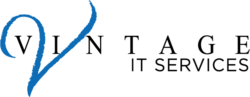Phishing scams are email messages appearing to come from legitimate sources (credit card company, Internet service provider, bank, etc.). These messages usually direct you to a fake (spoofed) website or otherwise get you to enter private information (secret answers, credit card #, passwords, etc.). The criminals then use this private information to commit identity theft.
An example of a common method used is an email message stating that you are receiving it due to fraudulent activity on your account, and asking you to click here to verify your information.
Phishing scams are an attempt to trick you into responding or clicking immediately, by claiming you will lose something (account access, email, bank account). Such a claim is always a red flag of a phishing scam, as responsible organizations will never take these types of actions via email.
Tips on how to protect yourself from phishing scams
- Reputable organizations will never use email to request that you reply with your password, full Social Security number, or confidential personal information. Be suspicious of any email message that asks you to enter or verify personal information, through a website or by replying to the message itself. Never reply to or click the links in such a message. If you think the message may be legitimate, go directly to the company’s website, or contact the company to see if you really do need to take the action described in the email message.
- The safest practice is to read your email as plain text. Phishing messages often contain clickable images that look legitimate; by reading messages in plain text, you can see the web addresses that any images point to. Additionally, when you allow your mail client to read HTML or other non-text-only formatting, attackers can take advantage of your mail client’s ability to execute code, which leaves your computer vulnerable to viruses, worms, and Trojans. That’s why it’s incredibly important to have anti-virus software installed on your computer.
If you choose to read your email in HTML format
- Hover your mouse over the links in each email message to display the actual web address. Check whether the hover-text link matches what’s in the text and whether the link looks like a site with which you would normally do business.
- On an iOS device, tap and hold your finger over a link to display the web address.
- Before you click a link, check to see if the message sender used a digital signature when sending the message. A digital signature helps ensure that the message actually came from the sender.
When you recognize a phishing message, first report it and then delete the email and finally empty it from the deleted items folder to avoid accidentally accessing the spoofed website in the future.
If you are worried about phishing scams or any other malevolent emails please do not hesitate to reach out to Vintage IT Services. We have a wide range of services that can assist in protecting you against phishing scams and many other common threats.