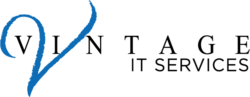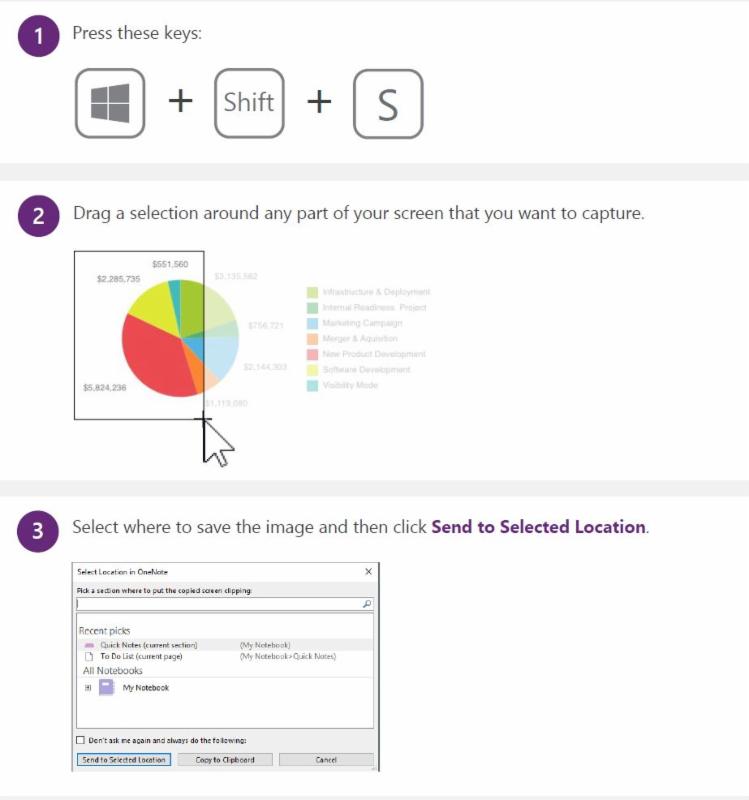It is time for the final chapter of our OneNote Tips and Tricks series. Below are a few more items that we hope you find useful!
Take screen clippings and instantly file them
Use this easy shortcut to create screen clippings and tell OneNote where you want to file them.
Don’t feel like typing? Record audio!
Let OneNote capture every word with audio recordings that are saved to your notebook.
Search audio notes just like normal text
With Audio Search enabled, OneNote can find keywords or phrases in your audio recordings.
We hope that you found our OneNote 2016 Tips and Tricks series useful! If there are any other applications that you would like us to write a similar series on please do not hesitate to let us know. And as always, Vintage IT Services is here to assist you with all of your IT needs.