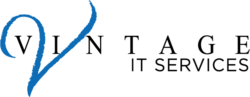In the ever-evolving world of technology, staying ahead with the latest updates and tricks can significantly enhance your productivity and overall experience. At Vintage IT Services, we’re excited to share some valuable Windows 11 tips that can help streamline your day-to-day tasks. Whether you’re a seasoned pro or new to Windows 11, these insights are sure to add value to your workflow.
1. Snap Layouts for Enhanced Multitasking
Windows 11 introduces Snap Layouts, a feature that allows you to organize your open windows into a perfect grid. Simply hover over the maximize button on any window, and you’ll see a range of layout options. This can be a game-changer for multitasking, especially when working with multiple applications simultaneously.
2. Virtual Desktops for Organized Workspaces
Virtual Desktops have been revamped in Windows 11, offering a more intuitive way to separate different work areas. You can create multiple desktops for different purposes – one for work, another for personal use, or even a separate desktop for each project. Switching between them is seamless, keeping your taskbar and desktops organized.
3. Direct Access with Widgets
The new Widgets panel in Windows 11 provides quick access to information like your calendar, weather, news, and more. This feature can be a handy tool for staying updated without cluttering your desktop or interrupting your workflow.
4. Focus Sessions for Productivity
Staying focused in a digital world full of distractions can be challenging. Windows 11 introduces Focus Sessions, which integrates with the Clock app to help you concentrate on your tasks. Set a timer for focused work and allocate breaks to maintain productivity without burnout.
5. Efficient Use of Microsoft Teams
With remote work becoming more common, efficient communication is key. Windows 11 has made it easier to connect with your team by integrating Microsoft Teams directly into the taskbar. This means faster and more convenient access to meetings and chats.
6. Touch Gestures and Pen Improvements
For those using touch-enabled devices or digital pens, Windows 11 offers enhanced gestures and pen functionality. These improvements make navigating through the OS smoother and more intuitive, especially for creative tasks or note-taking.
7. Customizable Start Menu
Personalize your Start Menu in Windows 11 to fit your preferences. You can pin your most-used apps, rearrange them, and adjust the size of the Start Menu for a tailored experience that suits your workflow.
8. Easier Window Management
Managing your windows is simpler with the redesigned Task View. It provides a clearer overview of all your open windows, making it easier to switch between tasks or move windows across different monitors.
9. Improved Accessibility Features
Windows 11 comes with several accessibility improvements, like better voice typing, new contrast themes, and more comprehensive Narrator features. These enhancements make the OS more inclusive and user-friendly for everyone.
10. Optimized Performance Settings
Lastly, don’t forget to dive into the settings to optimize your system’s performance. Windows 11 offers various options to manage your power usage, graphical settings, and startup processes, ensuring that your system runs as efficiently as possible.
At Vintage IT Services, we’re here to assist you in leveraging these features to their fullest potential. Should you need any support or training, don’t hesitate to reach out to our team. Together, let’s make the most out of Windows 11 and drive your success forward.