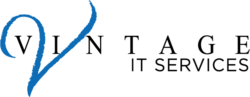As a trusted managed IT services provider, Vintage IT Services is committed to helping you navigate the ever-evolving landscape of digital security. One of the essential tools for safeguarding your online accounts is a robust password manager. Google Password Manager is a reliable and user-friendly option that can significantly enhance your online security. Here’s how you can master Google Password Manager with our comprehensive guide.
Getting Started with Google Password Manager
1. Accessing Google Password Manager:
Open your Chrome browser and sign in to your Google account.
Click on your profile picture in the top right corner and select “Manage your Google Account.”
Navigate to the “Security” tab and scroll down to “Password Manager.”
2. Saving Passwords:
Google Password Manager can automatically save your passwords when you log in to websites. Ensure that the “Offer to save passwords” option is enabled in Chrome’s settings.
3. Managing Your Passwords:
In the Password Manager, you can view, edit, and delete saved passwords. You can also check the strength of your passwords and see if any have been compromised in data breaches.
Advanced Features and Tips
1. Password Checkup:
Google Password Manager includes a Password Checkup feature that scans your saved passwords for security issues. It will alert you if any passwords are weak, reused, or compromised, allowing you to take immediate action.
2. Generating Strong Passwords:
When creating new accounts or updating existing ones, use Google Password Manager’s password generator. It creates complex, unique passwords that are difficult for hackers to crack.
3. Autofill for Convenience:
Enable the autofill feature to have your saved passwords automatically entered when you visit websites. This not only saves time but also reduces the risk of typing errors.
4. Syncing Across Devices:
Ensure that your passwords are synced across all your devices. With Google Password Manager, you can access your passwords on any device where you are signed in to your Google account, whether it’s your phone, tablet, or computer.
Best Practices for Using Google Password Manager
1. Regularly Update Your Passwords:
Periodically review and update your passwords, especially for critical accounts like banking and email. Regular updates enhance your security posture.
2. Enable Two-Factor Authentication (2FA):
For an extra layer of security, enable 2FA on your accounts. This requires not only your password but also a second form of verification, such as a text message code or an authentication app.
3. Monitor Account Activity:
Keep an eye on your account activity for any suspicious behavior. Google Password Manager can notify you of potential security threats.
4. Educate Your Team:
If you manage a business, ensure that your team is educated about password security and the benefits of using Google Password Manager. This can prevent security breaches and protect your company’s data.
Conclusion
At Vintage IT Services, we understand that managing passwords can be challenging, but with Google Password Manager, you can simplify and secure your online experience. By following these tips and leveraging the advanced features of Google Password Manager, you can stay ahead of potential threats and maintain the integrity of your online accounts.
For more personalized IT support and security solutions, contact Vintage IT Services. Our team of experts is here to assist you with all your managed IT needs. Stay secure with Vintage IT Services!